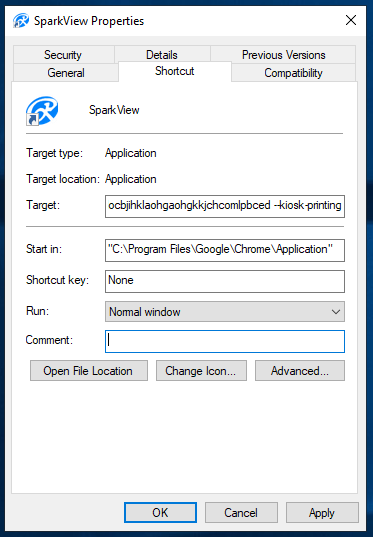3.6 – Easy printing
In a traditional RDP environment, you may have to install drivers for client side printers to make printer redirection work. Compared with other solutions, Spark Easy Printing has following benefits:
- Don’t need to install any drivers on RDP host.
- Don’t need to install anything on client side (MS Easy printing needs install .NET Framework 3.5).
- RDP hosts can be any versions of Windows (MS Easy printing need to be Windows 7 and above).
- Using separate channel (via http or https) for printing which will not affect your RDP experience.
- Support all printers, support both PostScript, PCL, PDF and text only (Receipts, Label printer) printers, and printers can have any names. Some application can only work on PCL printers or printers with specific names.
- Support all devices, you can print on Mac, Android, iOS too (MS and Citrix printing can be only used on PC).
- Fewer bandwidth usages.
How Spark View Easy printing works:
- Gateway attaches a universal PostScript printer to RDP host automatically.
- Gateway converts the printing (for PostScript and PCL printers) to PDF file when user print.
- Gateway then sends the PDF file or text (for text only printer) to user.
- User views or prints the PDF/text file in local.
To make printing works, you need to install a PostScript to PDF converter along with Gateway. Ghostscript is recommended and it works on different platforms.
Please also make sure printer redirection is enabled in RDP host.
Install a PostScript Printer (Recommended):
- Set a PostScript to PDF converter in gateway.conf (we use Ghostscript http://www.ghostscript.com/download/ here):
converter = C:\\Program Files\\gs\\gs9.05\\bin\\gswin64c.exe - Set the arguments for converter in gateway.conf:
arguments = -dBATCH -dNOPAUSE -dUseCIEColor -dPDFSETTINGS=/printer -sDEVICE=pdfwrite -q -sOutputFile=%1 %2 - Set a PostScript printer driver in gateway.conf (optional):
printerDriver = HP Color LaserJet 8500 PS - Set a name for the printer in gateway.conf (optional):
printer = My Printer Name
Since version 5.7, the gateway will automatically choose the best available driver. It’s not recommended to set up the printerDriver unless you have special needs.
Install a PCL printer (some applications only work on PCL printer):
- Set a PCL to PDF converter in gateway.conf (we use ghostPCL http://www.ghostscript.com/GhostPCL.html here):
converter = C:\\apps\\ghostpcl-9.05-win32\\pcl6-9.05-win32.exe - Set the arguments for converter in gateway.conf:
arguments = -dNOPAUSE -sDEVICE=pdfwrite -sOutputFile=%1 %2 - Set a PCL printer driver in gateway.conf:
printerDriver = HP LaserJet 4100 Series PCL - Set a name for the printer in gateway.conf (optional)
printer = My Printer Name
For receipts and label (text only) printers, please add “&textPrinter=on” into the websocket url.
If you got “Unsupported driver Installation” warning on Windows 2003, please change following setting:
Control Panel -> System Properties -> Hardware -> Driver Signing Options -> "Ignore" + "Make this action the system default"
Enable silent printing:
Chrome: "More tools" ->"Create application shortcuts", then edit the just created shortcut, add " -- kiosk-printing" into the target:
Firefox: Type about:config at Firefox. Right click at anywhere on the page and select New > Boolean. Enter the preference name as print.always_print_silent, click OK and select "true" as the value. Restart Firefox.