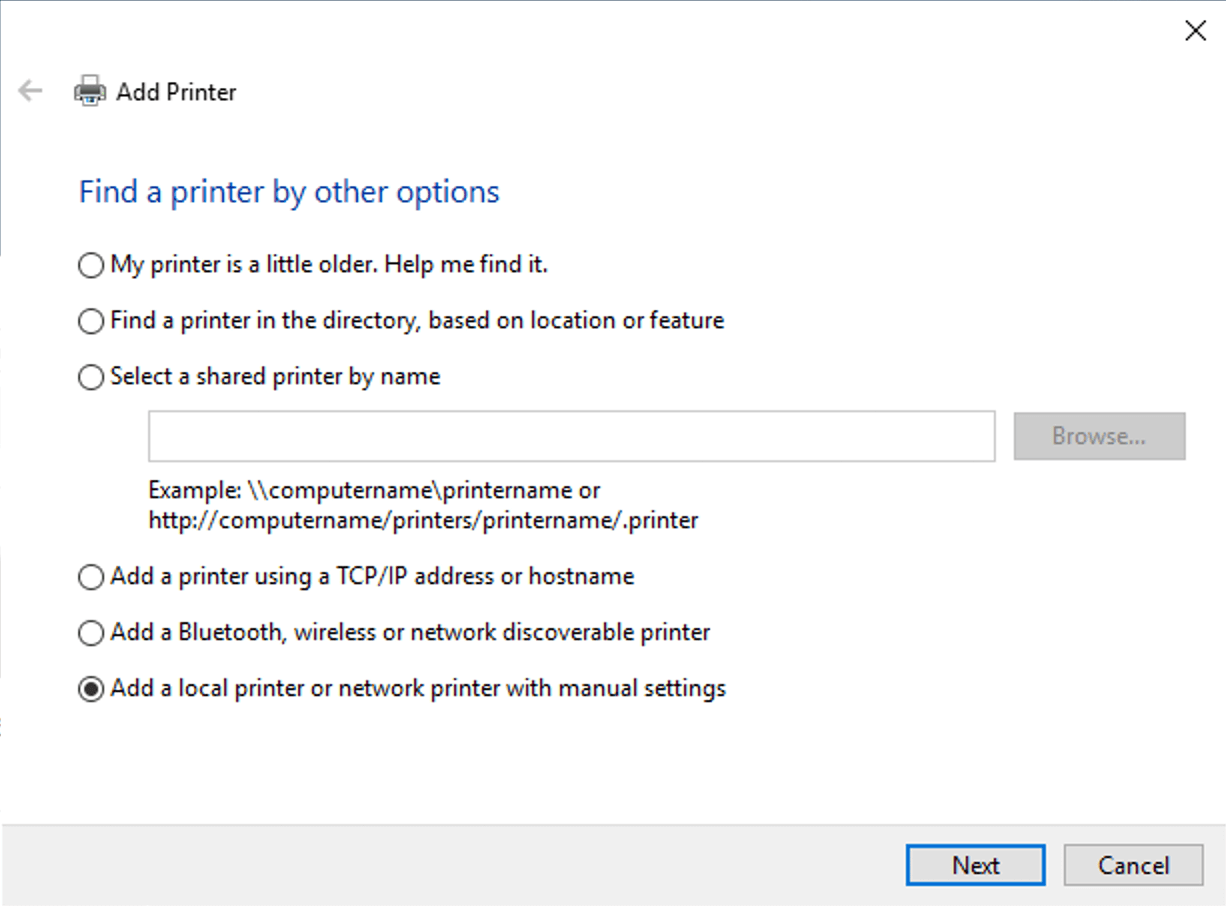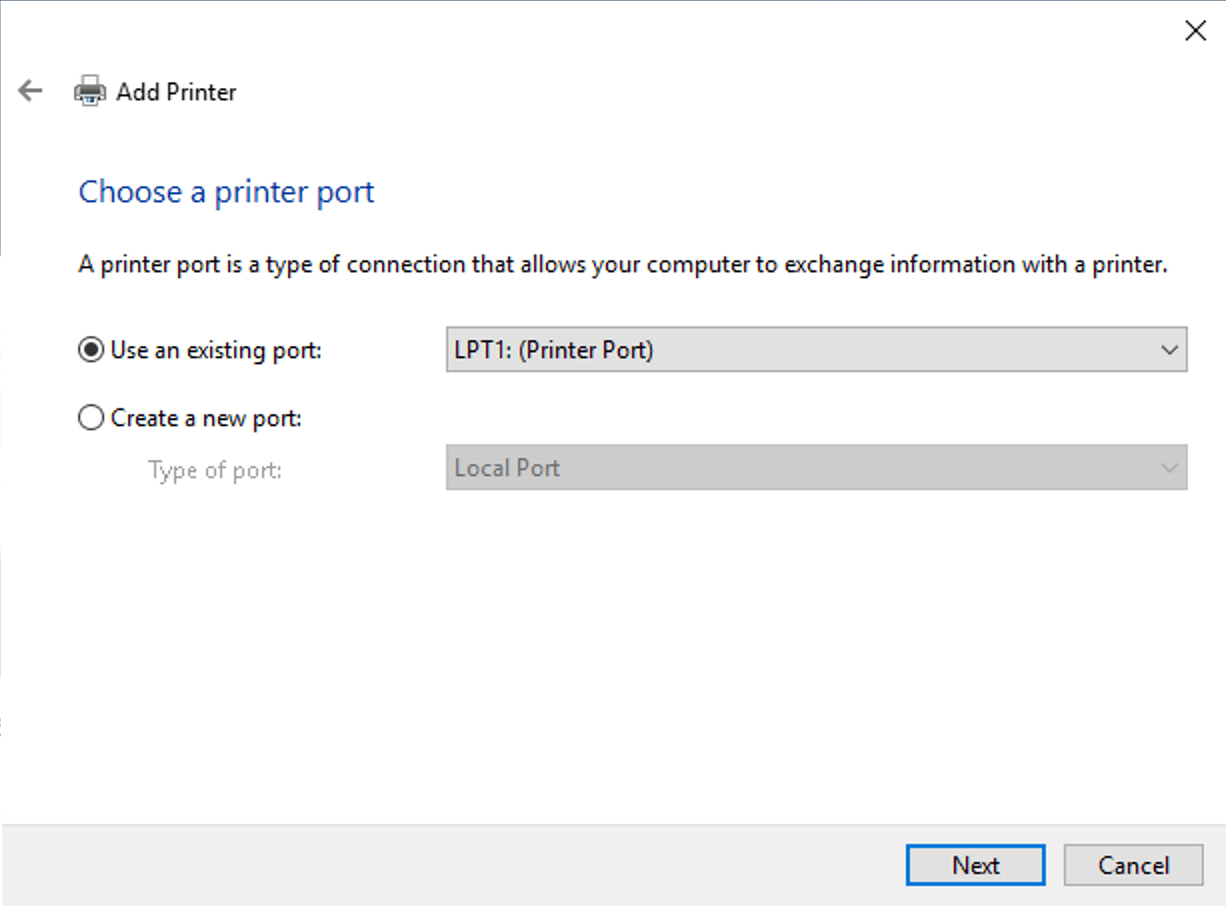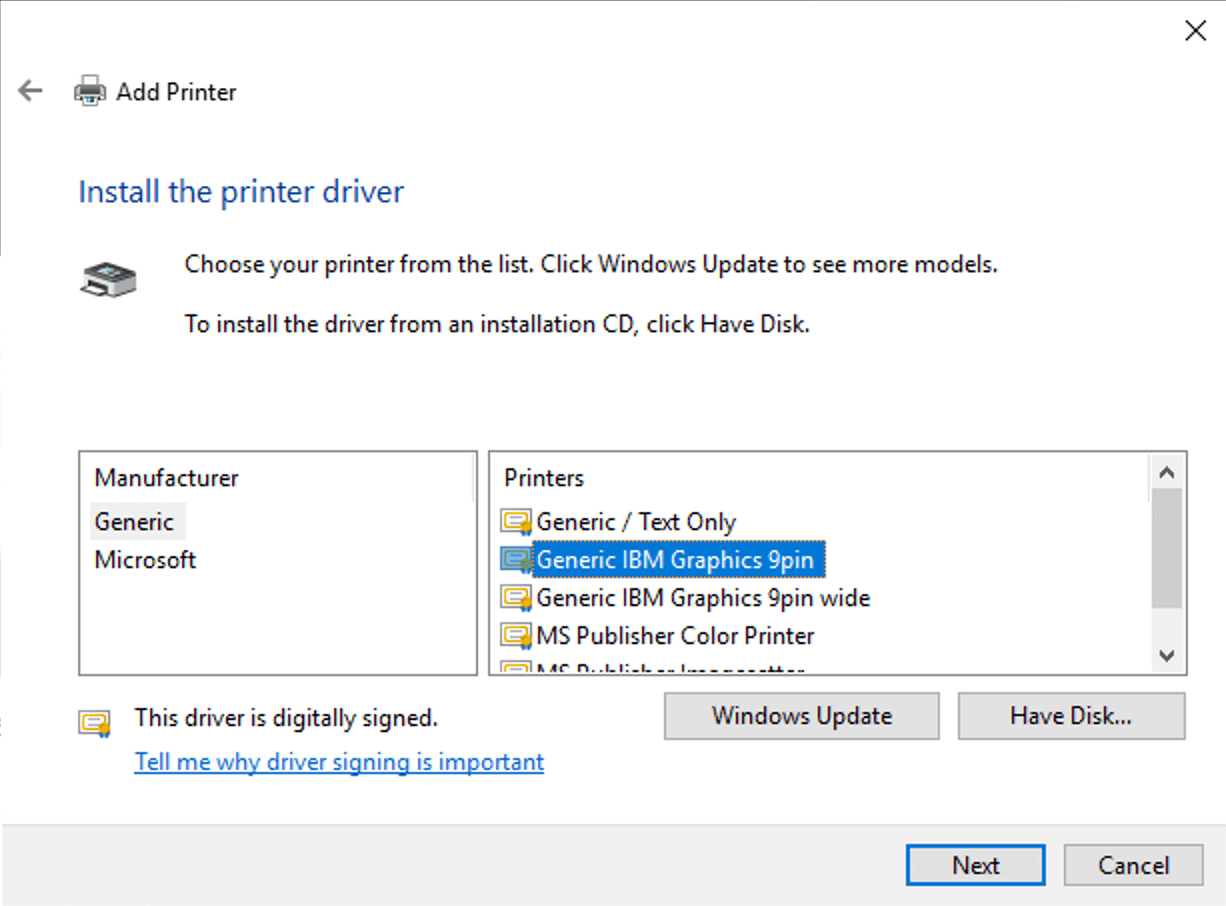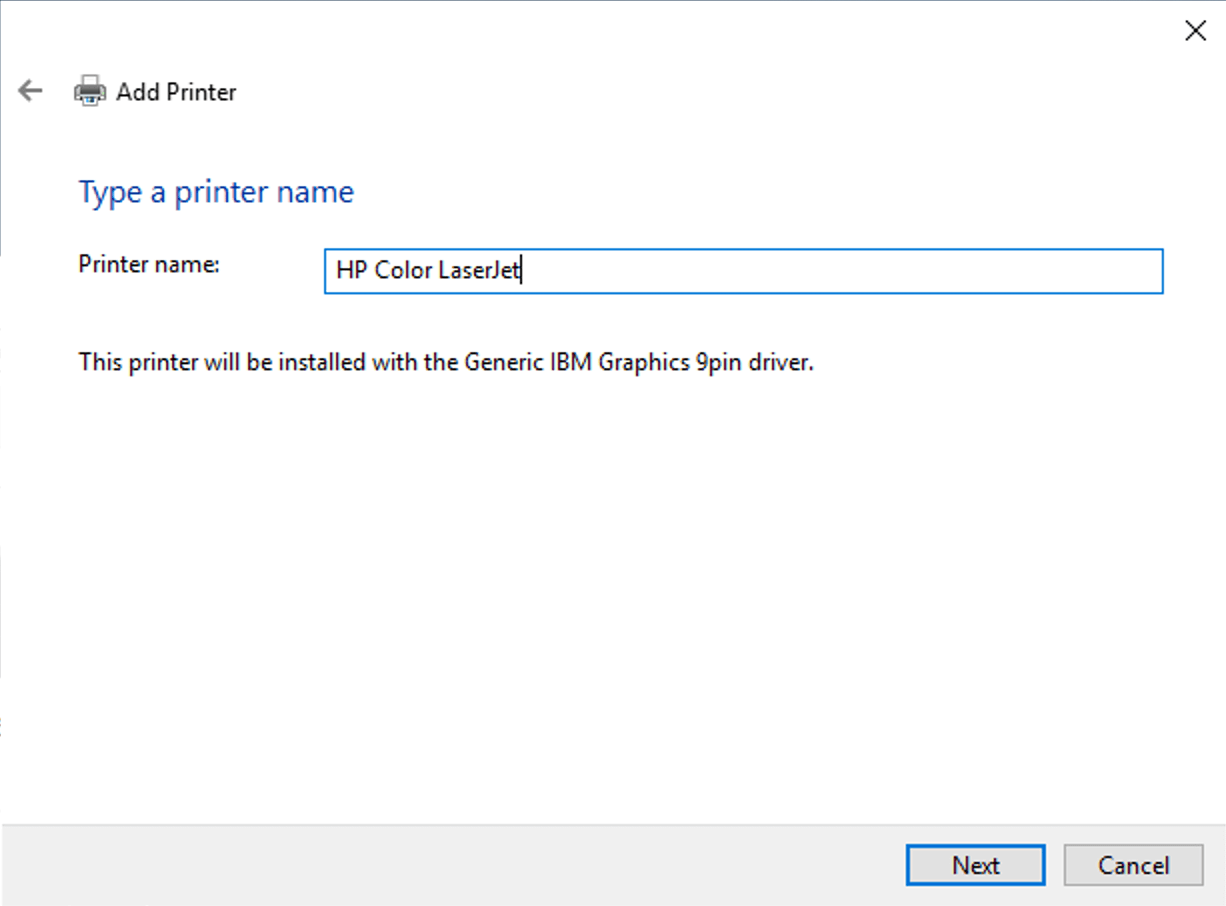3.3 – Resource redirection and parameters
SparkView has resource redirection (clipboard, drive, audio redirection etc.) disabled by default for safety reasons. You need to implicitly enable them by setting up extra parameters.
Resource redirection can be enabled on both, client side using the JavaScript library and server side using the servers.json.
| Resource redirection | Parameter |
|---|---|
| Clipboard | mapClipboard=on |
| Drive | mapDisk=on Also need to configure tmpdir in gateway.conf |
| Printer | mapPrinter=on printer=Your Printer Name You can also configure printerDriver and printer (name) in gateway.conf You also need to install a PostScript to PDF converter or PCL to PDF converter (depends on your printer driver) on the gateway computer (no need to install it on RDP server) and configure the location and command arguments for the converter in gateway.conf: converter = D:\Programs\gs\gs9.16\bin\gswin32c.exe arguments = -dBATCH -dNOPAUSE -dUseCIEColor -dPDFSETTINGS=/printer -sDEVICE=pdfwrite -q -sOutputFile=%1 %2 |
| Audio Playback | playAudio=0 soundPref=0: low audio quality, low bandwidth usage. soundPref=1: high audio quality, high bandwidth usage. |
| Audio Input (Microphone) | audioRecord=on |
| Time zone | timezone= encodeURIComponent (‘(GMT-07:00) Mountain Standard Time’) |
Please check the Administrator’s Manual for all parameters you can use.
Example of “enable clipboard redirection”:
var r = new svGlobal.Rdp('ws://gatewayAddr/RDP?server=192.168.12.117&mapClipboard=on');
Frequently used parameters:
| Parameter | Value |
|---|---|
| port | Integer, RDP listening port. Optional, default is 3389 for RDP, 5900 for VNC, 22 for SSH, 23 for Telnet |
| user | String, user name (Windows User). |
| pwd | String, password for user name. |
| domain | String, domain name. |
| keyboard | Integer, keyboard layout, default is 0x409 (US) |
| width | Integer, screen width of RDP session. Default is 800 |
| height | Integer, screen height of RDP session. Default is 600 |
| vmid | Hyper-V VM GUID, For example: B3D5444C-2611-405A-9CA0-7AA8DA94DF0B, it’s for Hyper-V console connection. |
| minWidth | Minimum width, some applications can only work on a minimum resolution |
| minHeight | Minimum height, some applications can only work on a minimum resolution |
Printer driver issue:
(Since version 5.7, Spark View can choose the best available driver automatically. It’s not recommended to set up the printer driver unless you have special needs. The followings is for reference only)
SparkView will use “MS Publisher Imagesetter” as the default printer driver, because all Windows have this driver installed by default. We found some problems with this driver: It woks good if you print only few pages, it’ll generate huge raw printing file (>1GB) if you are printing more than 50 pages. It’s better to change the printer driver in the gateway.conf:
printerDriver = HP Color LaserJet 8500 PS
You should make sure your RDP server has this printer driver installed. This is how to find a PostScript printer driver:
Copy the selected printer name then “Cancel”. You don’t need to actually install it, then you set up this printer driver in gateway.conf.
Please make sure it’s a PostScript or PCL printer. You need to set up the PostScript to PDF converter or PCL to PDF converter accordingly in gateway.conf.
- Download and install your desired printer driver
- Set up the printer driver name in gateway.conf:
printerDriver = HP Universal Printing PS