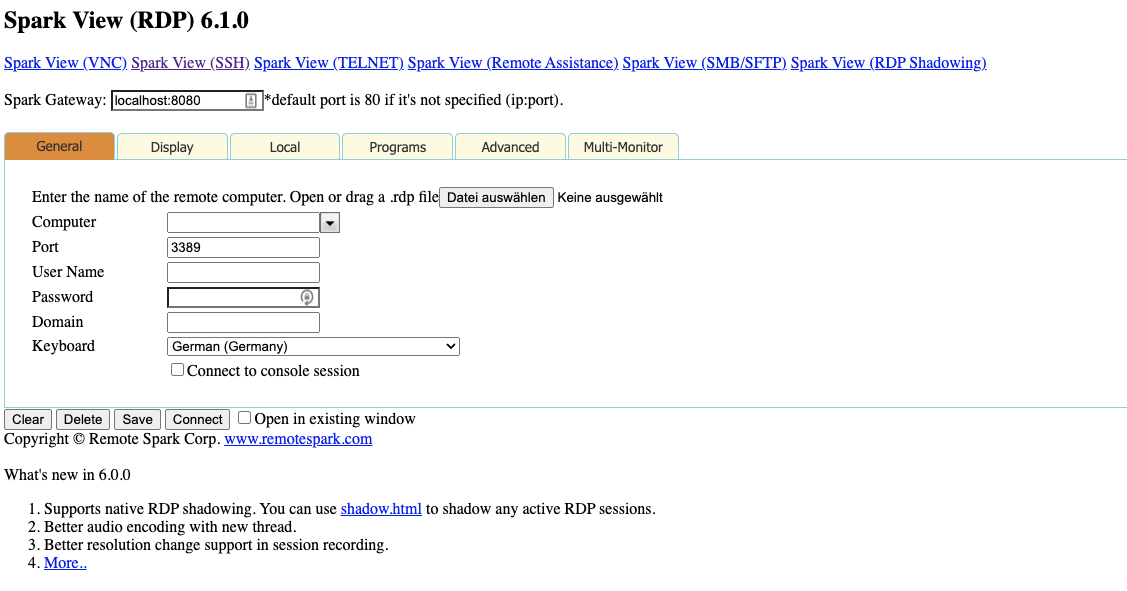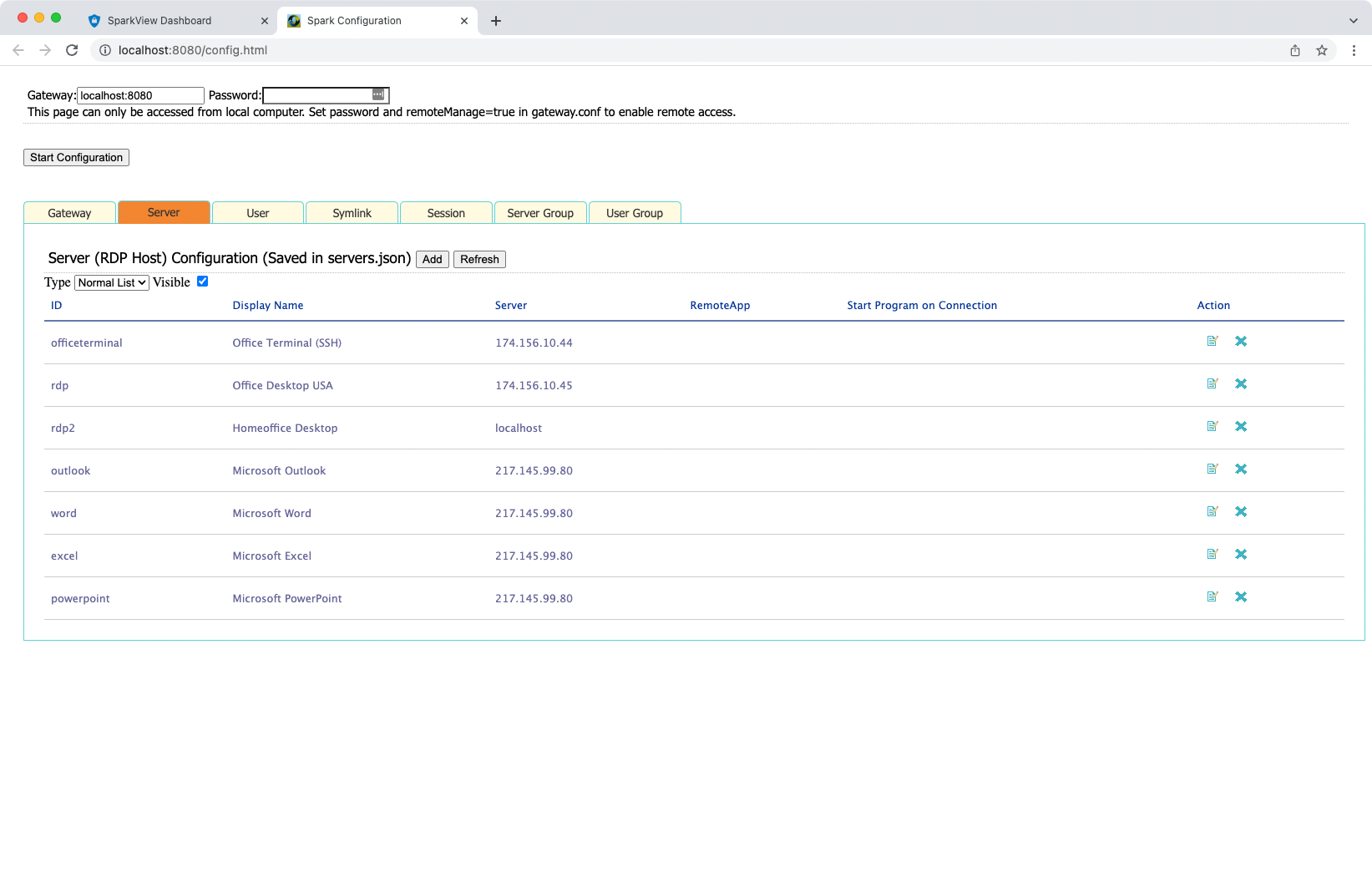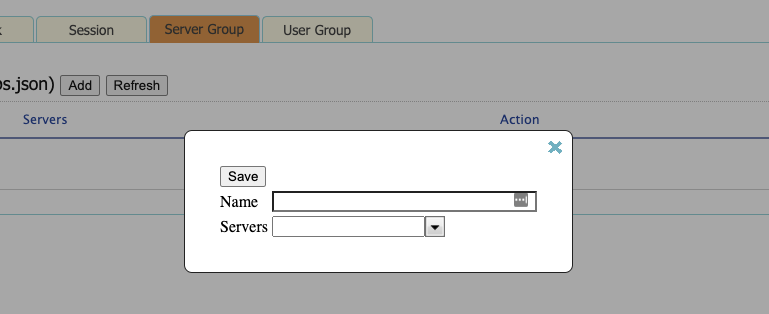3.4 – RDP, VNC, SSH, Telnet hosts
You can use servers.json file to configure: RDP hosts which can be accessed; RDP options for every host. The user can get a list of the RDP hosts if this file was used.
Here is an example:
{
/* this is a comment, use UTF-8 (without byte order mark) encoding for Unicode support */
"type": "NORMALLIST",
/* type can be WHITELIST, BLACKLIST, NORMALLIST */
"display": true,
/* display this list to client */
"connections": [
{
"id": "Word",
"displayName": "RemoteApp MS Word",
"server": "213.180.85.124",
"icon": "kbd.png",
"protocols": "rdp",
"rdp": {
"username": "demo",
"password": "m9ff.QWE",
"domain": "SERVERSKY",
"remoteProgram": "||WINWORD",
"mapClipboard": true,
"mapDisk": true,
"playSound": 0,
"mapPrinter": true
}
}
]
}
This file is in JSON format, {} means an object, [] means an array. Here is a full list of RDP options you can use (All options defined in this file will override the client options):
| Key | Value |
|---|---|
| port | Listening port of RDP, default is 3389 |
| username | User name of your Windows |
| password | Password of the Windows user |
| console | Login to console session (or Admin mode). |
| width | Screen width of RDP session, if no value is given, client will use the width of browser window. |
| height | Screen height of RDP session, if no value is given, client will use the height of browser window. |
| color | Color depth of RDP session, default is 16. |
| command | Start a program on connection |
| directory | Directory for running “command” |
| mapClipboard | If enable clipboard redirection |
| mapDisk | If enable disk redirection |
| disks | Redirection a disk or directory on Gateway. It’s an array of DeviceInfo, example for DeviceInfo: { "dosName": "disk1", "longName": "disk1 on local", "devicePath": "/apps/test/", “actions”: 7 } Default value for actions is 7 = ACTION_REDIRECT(1) | ACTION_DOWNLOAD(2) | ACTION_UPLOAD(4). Set value to 2 if you want this disk downloadable only, 1 if you only want this disk mapped to RDP host. Right now, only the first disk can be a downloadable directory. You can use ${user} and ${domain} variables in devicePath since 5.0 |
| playSound | Sound options, 0: bring sound to local, 1: no sound, 2: leave sound on remote computer. |
| audioRecord | If enable audio record. |
| performanceflags | Default value is 111, PERF_DISABLE_WALLPAPER = 0x01; PERF_DISABLE_FULLWINDOWDRAG = 0x02; PERF_DISABLE_MENUANIMATIONS = 0x04; PERF_DISABLE_THEMING = 0x08; PERF_DISABLE_CURSOR_SHADOW = 0x20; PERF_DISABLE_CURSORSETTINGS = 0x40; PERF_ENABLE_FONT_SMOOTHING = 0x80; PERF_ENABLE_DESKTOP_COMPOSITION = 0x100; 111 = PERF_DISABLE_CURSOR_SHADOW | PERF_DISABLE_CURSORSETTINGS | PERF_DISABLE_FULLWINDOWDRAG | PERF_DISABLE_MENUANIMATIONS | PERF_DISABLE_THEMING | PERF_DISABLE_WALLPAPER; |
| legacyMode | If enable legacy mode, default is false. Set this true if you are using xrdp or VirtualBox RDP. |
| mapPrinter | If enable easy printing. |
| remoteProgram | Connect to a RemoteApp, always use alias name instead of program path, example: ||WINWORD, ||wordpad, or ||EXCEL |
| remoteWorkDir | Directory for running remoteProgram. |
| remoteArgs | Arguments for running remoteProgram. |
| credSSP | If use NLA (Network Level Authentication). |
| sessionRecord | 0: no session recording, 1: recording graphic only (no sound), 3: recording graphic and sound. |
| keyboard | Keyboard layout |
| loadBalanceInfo | Load balance information |
| shadowing | Shadowing switch |
| vmid | Hyper-V VM GUID, For example: B3D5444C-2611-405A-9CA0-7AA8DA94DF0B, it’s for Hyper-V console connection. |
| minWidth | Minimum width, some applications need a minimum resolution to work. |
| minHeight | Minimum height |
| remotefx | If enable remtoefx, default is false. RemoteFX is LAN and 32 bit only. |
| soundPref | 0: low quality sound; 1: high quality sound |
You can also define IP ranges in servers.json, for example:
{
"id": "range1",
"ipRanges": [
{"from": "192.168.0.0", "to": "192.168.0.250"},
{"from": "192.168.56.0", "to": "192.168.56.250"}
]
},
You can also use config.html to configure servers.json. Use your browser navigate to:
http://localhost/config.html.
For security reason, this page can be only accessed from local host.
You can also configure server groups, which is saved in serverGroups.json by default: