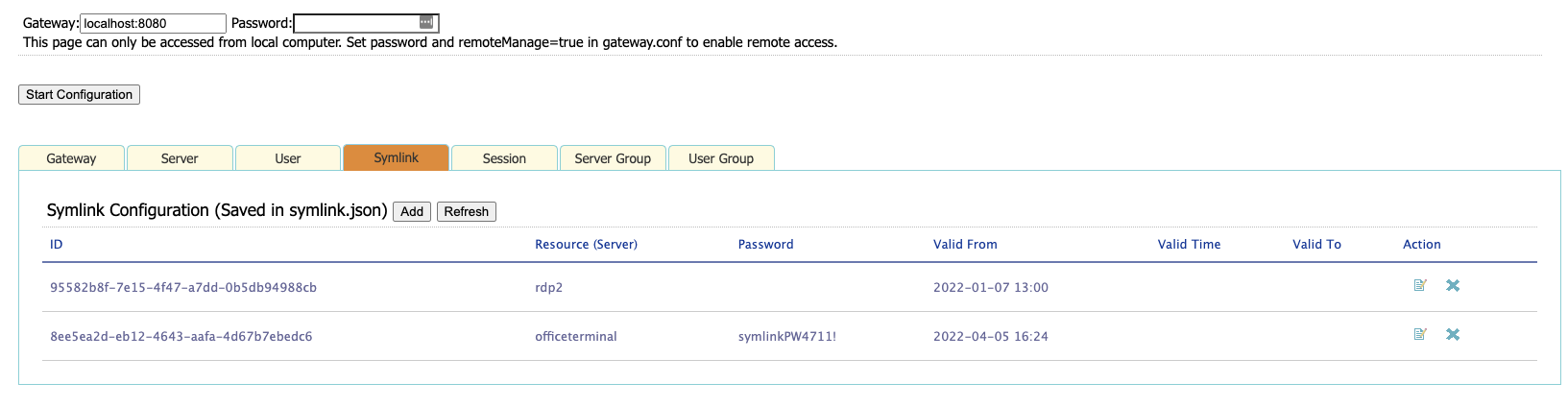3.18 – Symlink (access link)
You can create a symlink for a RDP host (must be configured in servers.json first). After you created a RDP server in servers.json, you’ll be able to access it with the server id. Symlink is more secure than server id, and it can be a temporary link (set up valid time) or a permanent link.
You can create a symlink file manual and specify this file in gateway.conf. Here is an example of symlink file:
{
"symlinks": [
{
"id": "3645e6db-7afc-4fff-8ad9-92415aa25db0",
"resourceId": "demo2",
"validFrom": "2013-05-14 20:43 MDT",
"validTime": "5d",
"parameters": "user=uu&pwd=pp",
"comment": comment"
}
]
}
The pattern for date format is yyyy-MM-dd HH:mm z.
Please check http://docs.oracle.com/javase/7/docs/api/java/text/SimpleDateFormat.html for more information about this format.
You can send extra parameters to the server by configuring the "parameters" property.
You need to specify the location of the symlink file in gateway.conf:
symlink = C:\\Users\\uuu\\workspace\\data\\symlink.json
You can also configure this using config.html:
On the client side, you'll need to use 'symlink=symlinkId' instead of 'server=yourServer' when creating a connection:var rdp = new svGlobal.Rdp('ws://gateway/RDP?symlink=symlinkId&mapClipboard=on&...')
You can also join a symlink:var rdp = new svGlobal.Rdp('ws://gateway/JOIN?symlink=symlinkId&mapClipboard=on&connectif=on&...')
If connectif = on and there is no session established with that symlink, this will create a new connection instead. Make sure you set connectif = on in gateway.conf to enable this feature first.